
Built-in Video Stream Spoofing in Linken Sphere
Introduction
A couple of months ago, we released a detailed guide on using OBS Studio with Linken Sphere. Since then, we have received numerous questions about spoofing video streams using this software. Your activity has shown that native video spoofing functionality is truly in demand among users.
That’s why today we are introducing a new feature in Linken Sphere — built-in video stream spoofing.
Now, you no longer need to spend time configuring OBS Studio and plugins — everything you need is already available “out of the box” and ready to use. Combined with advanced identifier and fingerprint spoofing technologies in LS, you get a powerful tool for passing various KYC verifications on different platforms.
Currently, this feature is available only for Windows, but support for macOS will be added in future updates.
How to Use the Video Stream Spoofing Feature?
- Start a session in Linken Sphere
- Go to the website where you need to pass video verification
- Click the camera icon in the top right corner
- Select a file for streaming
Currently, LS supports the following video formats:- MP4 — a universal, widely supported compressed video format
- MOV — Apple’s proprietary format with high accuracy and quality
- Y4M — a non-recursive, uncompressed YUV frame format
- Wait until the indicator stops blinking and stays solid red — this means the video stream is ready
- Start the video verification process and grant the site permission to use your webcam
Working with a Mobile Emulator
The principle described above also applies to sessions with mobile and tablet configurations.
MediaDevices Spoofing
High-quality spoofing of media device identifiers directly affects your success. Anti-fraud systems and digital identity verification solutions have access to your webcam parameters (including virtual ones) and often take this information into account when analyzing a user.
- Start a session/profile in your anti-detect browser
- Activate video stream spoofing (you can also use OBS or a real camera)
- Go to webcamtests
- Click the button to request camera identifiers and allow access
- Check the camera names in the list
- Click Test my cam and look at the Webcam Name in the left panel
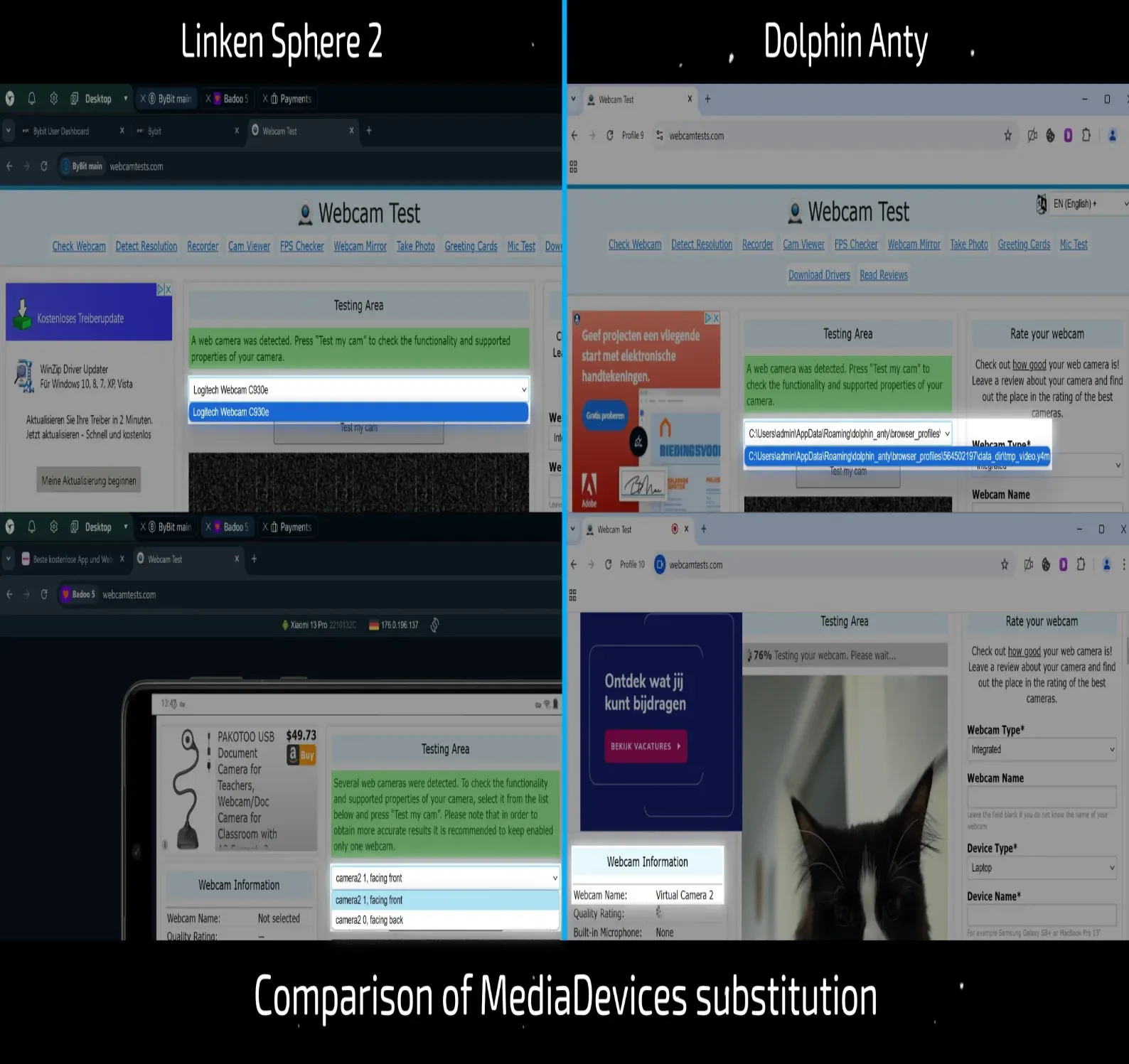
The image above clearly shows the difference between high-quality and low-quality MediaDevices spoofing.
In Linken Sphere, the device name is correctly spoofed regardless of the session type: in desktop sessions, real webcam models are used, while in mobile configurations, identifiers correspond to actual devices.
Meanwhile, in another product, spoofing is either absent (the site receives the full path to the raw video stream instead of a camera name) or shows names like Virtual Camera 1/2/3. In both cases, this is an obvious “red flag” for anti-fraud systems.
Conclusion
Built-in video stream spoofing in Linken Sphere is not just another feature checkbox but a truly powerful tool that will significantly enhance your workflow’s convenience and efficiency. Everything works “out of the box,” without extra configurations, and is available for real-world tasks today.
We sincerely appreciate every user’s active feedback — thanks to you, we understand what really matters and define the direction for future development.
And this is just the beginning. Many new features, useful updates, and technological improvements lie ahead.
Choose high-quality solutions for productive work. A stable and reliable anti-detect browser is the foundation of your success in today’s reality.

How to choose a CRM?
In today’s business world, the competitive environment poses significant challenges for companies in managing customer relationships. The effectiveness of these interactions affects not only profits but also reputation and future success. In this context, online CRM systems become indispensable tools for supporting and optimizing customer relationship management processes.

Using LS with OBS Studio
This is a comprehensive guide that will help you implement video stream substitution in Linken Sphere without the risk of detection by anti-fraud systems.

GermanProxy.io Review: Mobile Proxies Optimized for Linken Sphere
While large proxy providers focus on massive IP pools and broad geographic coverage, niche services can offer more tailored and exclusive options. If your workflow is tied to a specific GEO, specialized proxy providers are often the better choice — delivering better speed, higher quality, and lower cost.