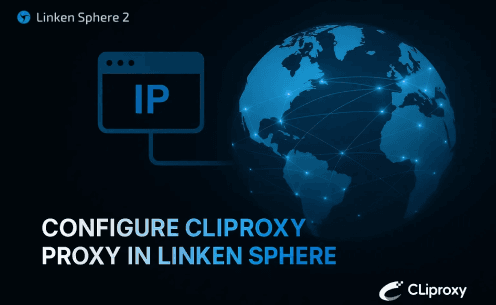
How to configure Cliproxy proxy in Linken Sphere anti-detection browser to conduct business
Multi-account management and proxy switching:
Linken Sphere is known for its multi-account management function, which can effectively isolate and manage multiple accounts on social media, e-commerce platforms, etc. to prevent the risk of association between accounts.
Cliproxy provides high-quality proxy services and fast switching capabilities, supporting multiple protocols and proxy types.
When you need to manage multiple accounts at the same time and each account needs to access different regions or bypass specific restrictions, you can use Linken Sphere with Cliproxy.
Through Linken Sphere to manage each account, and configure the proxy IP provided by Cliproxy in each session to achieve account isolation and access control.
Visit_Cliproxy_now_and_get_a_free_test_IP
- Log in to Cliproxy official website. If you don’t have an account, please complete the registration process.
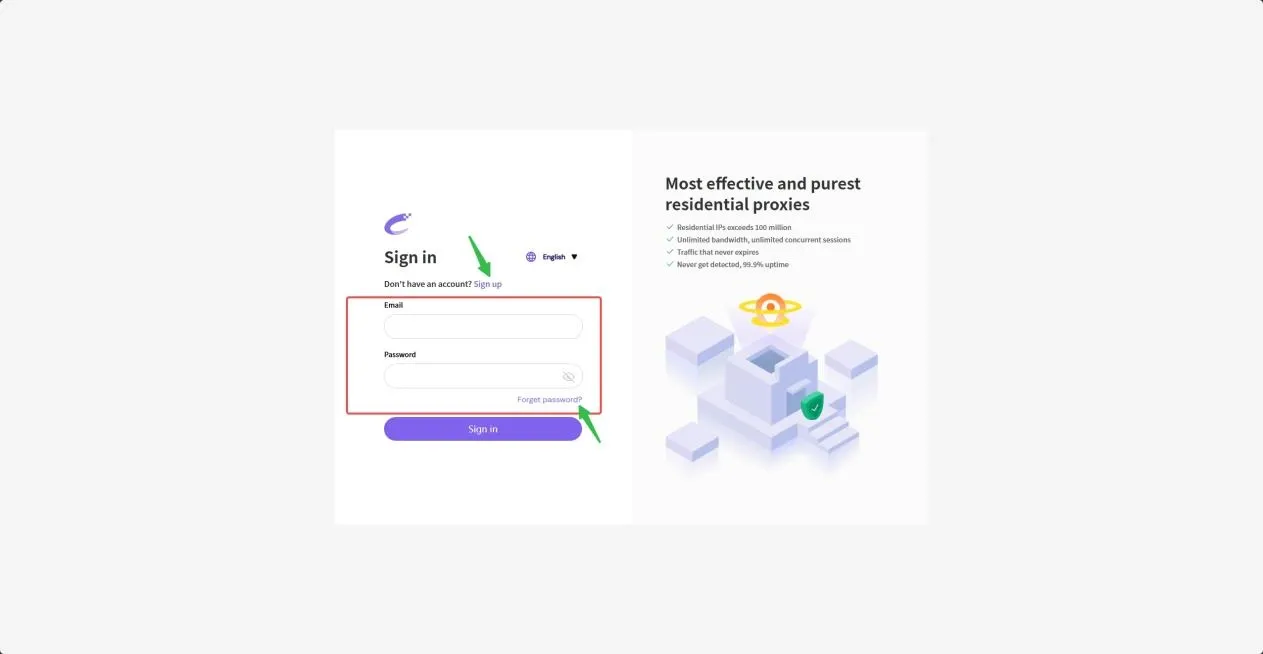
- Please select the IP type you want to extract on the left (here we take Socks5 as an example). Then select your target country, region and street information in [Proxy Pool], click [Query] to get your target IP list, and finally select a suitable IP and click [Extract].
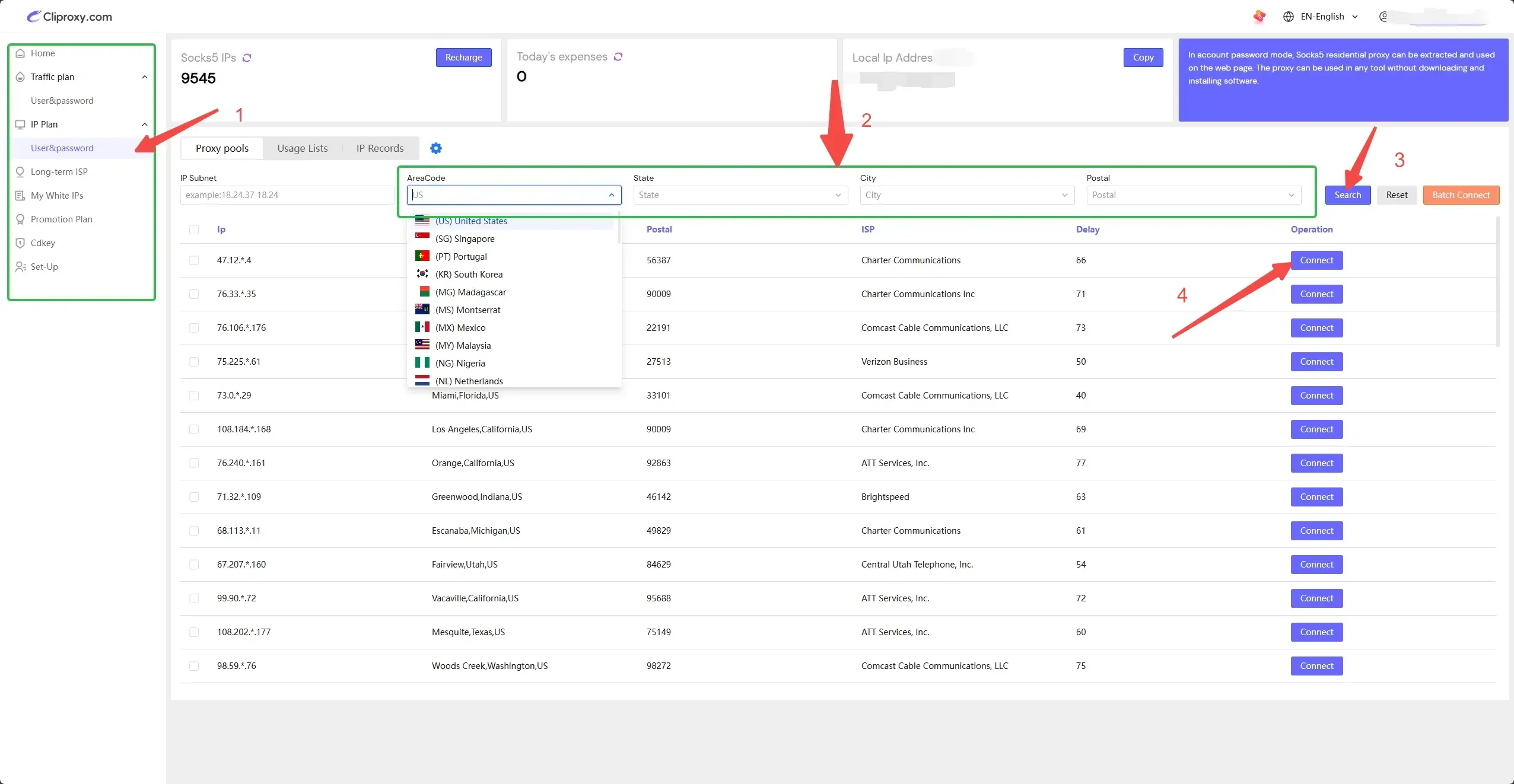
- Click [Copy] in [Use List] to obtain the host, port, account, and password information of this IP.
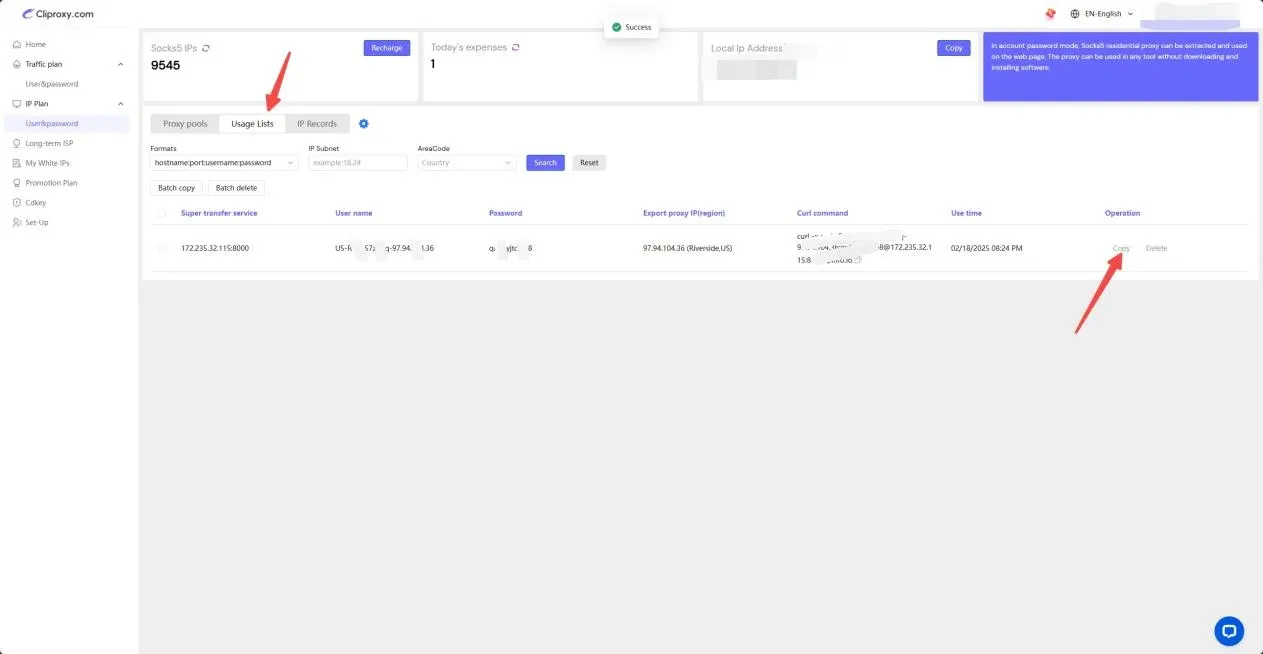
- Log in to Linken Sphere, enter the main page, click [New Session] in the upper left corner, set the options of the proxy window, and select [Edit Session].
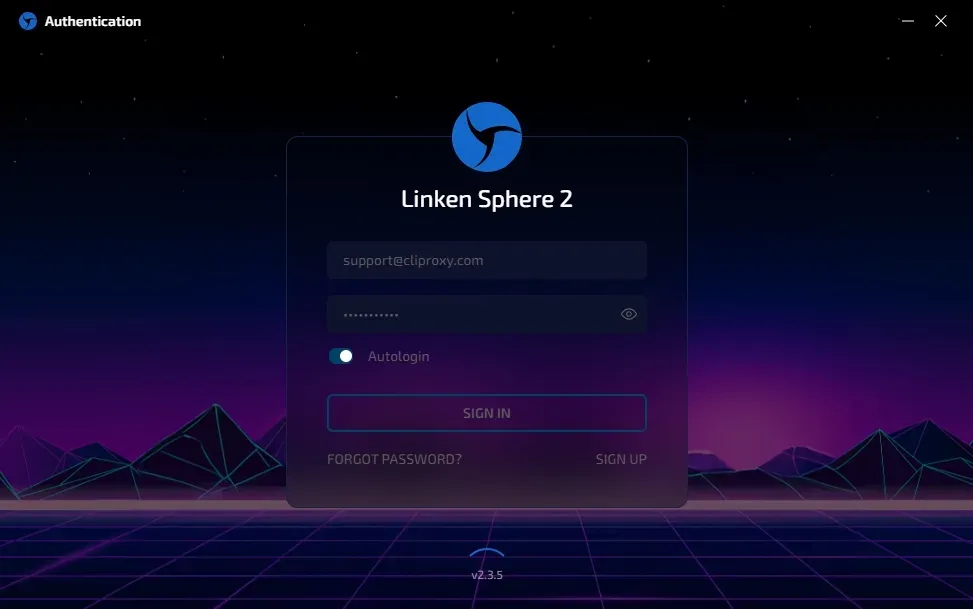
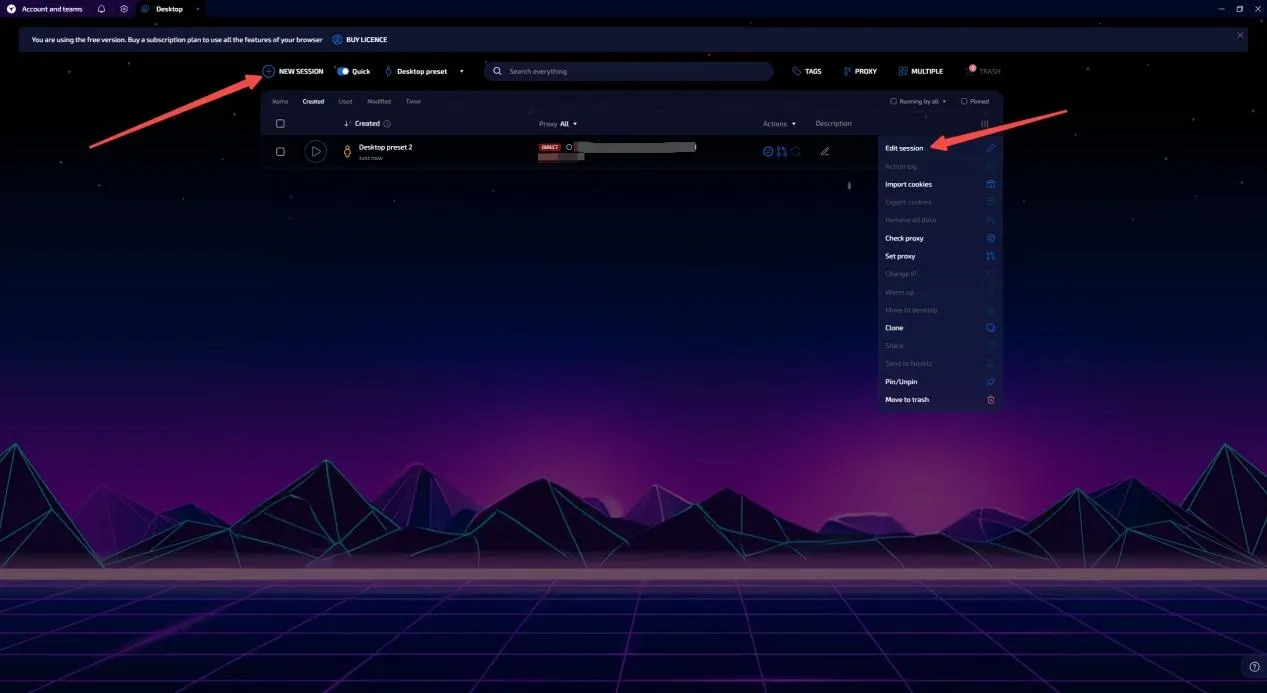
- In the [Connection] below, select Socks5 as the proxy type, and paste the IP information data copied from the Cliproxy backend in the following column, then click [Check Proxy]. You can see the country and region information of the IP displayed below, proving that the IP detection is successful; finally, click [Save & Run] below, which will automatically close the current page and enter the configuration environment.
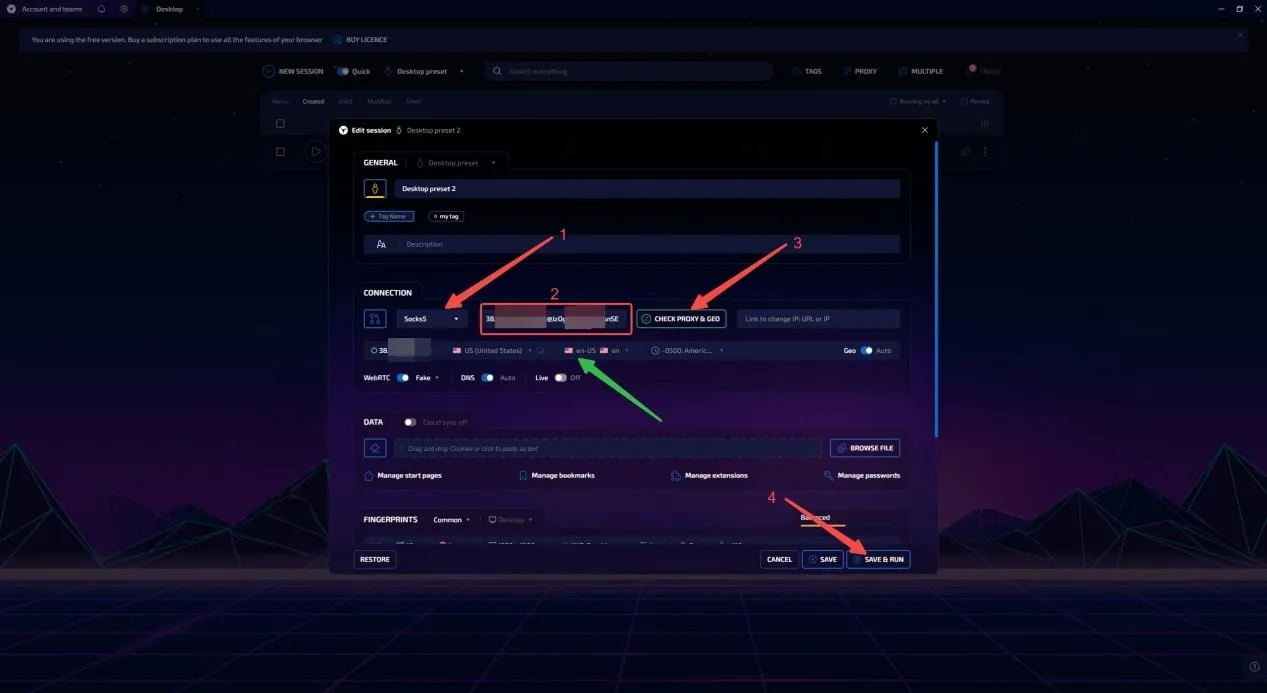
- Enter the window page and visit any detection website to query the data information of the IP. You can see that the quality of the IP is very high [Home Broadband-Extremely Pure-Native IP], which can meet the proxy needs of any business
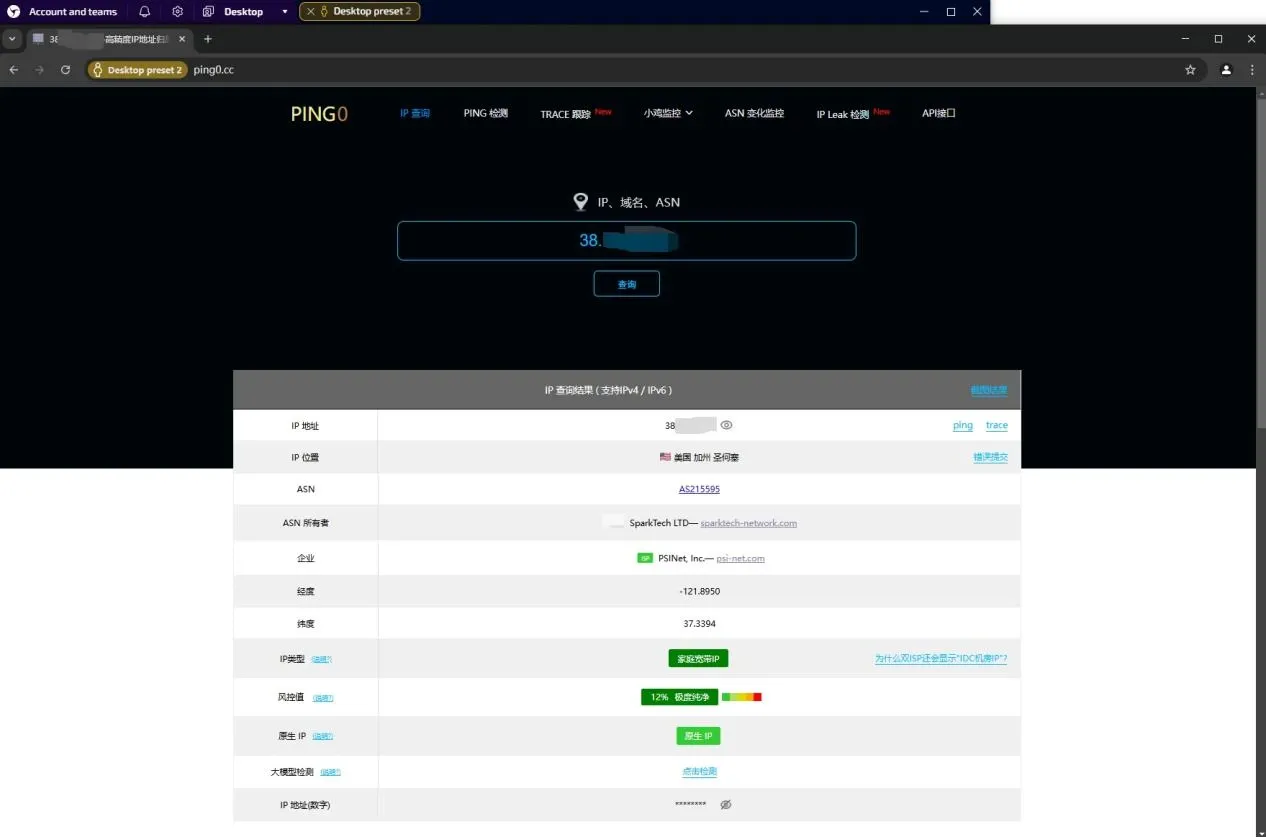
Contact_support_to_experience_free_agent_resources_immediately
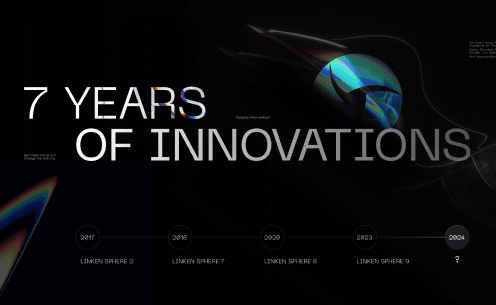
Linken Sphere 7th anniversary

Using IPRoyal Proxies in Linken Sphere: A Practical Guide to Multi-Accounting Workflows
Even the best antidetect browser is only as strong as the proxies behind it. You can have perfect fingerprint spoofing, isolated sessions, and clean browser environments — but if your proxy is unstable, blacklisted, or slow, your entire operation is at risk.

GermanProxy.io Review: Mobile Proxies Optimized for Linken Sphere
While large proxy providers focus on massive IP pools and broad geographic coverage, niche services can offer more tailored and exclusive options. If your workflow is tied to a specific GEO, specialized proxy providers are often the better choice — delivering better speed, higher quality, and lower cost.