
Using Proxies in Linken Sphere
Introduction
Linken Sphere is a tool that lets users mask their real digital fingerprints when visiting websites. Today, we'll discuss what a proxy is, the different types of proxies, what sets them apart, and how to use them with Linken Sphere.
Working online at a professional level requires a different approach than just surfing the web or browsing social media memes. The data traffic is much more intense, with a computer sending and receiving hundreds of requests every minute. It’s kind of like the difference between someone occasionally tinkering with their car and a Formula 1 mechanic who's performing dozens of operations daily.
Search engines and various websites impose restrictions on affiliate marketers, SEO specialists, SMM, targeted advertising, and other digital marketing areas. Professionals have to find ways to get around these restrictions to achieve their goals. That's where proxies and the Linken Sphere browser come in. They help hide user activity, which can avoid account and IP address blocks. However, even the best residential or mobile proxies can't completely conceal a user's digital fingerprint.
Proxy servers can be thought of as intermediaries between you and the internet. They take your requests to websites and then return the results to you, like delivering a message.
Content:
- What are proxies used for?
- What proxy protocols exist and how are they different?
- How to set up proxies in Linken Sphere?
- Configuring mobile proxies (with IP address rotation via a link)
- Quick proxy switch during a session
What are Proxies Used For?
Bypassing Restrictions: Proxy servers can help bypass geographical restrictions and other IP-based bans, allowing users to access content or services that would otherwise be unavailable due to their location or other factors.
Managing Multiple Accounts: Some users, such as affiliate marketers or testers, might use anti-detect tools like Linken Sphere to create and manage multiple profiles or accounts. Proxy servers allow each of these profiles to have a unique IP address, which helps keep them isolated from one another and reduces the risk of getting blocked.
Protection from Tracking and Blocking: Proxy servers and anti-detect tools like Linken Sphere can be useful for reducing the chances of being tracked and blocked on various platforms, such as social networks, e-commerce sites, or ad networks. This is especially important when there's a risk of being blacklisted or IP-banned.
Web Scraping and Data Collection: Web scraping is an automated process where information is collected from a website using a headless mode, which is much faster than manually gathering data. However, due to the high number of requests, many sites may recognize this as a potential DDoS threat and block your IP address. Using proxy servers helps get around these restrictions by allowing you to change IP addresses regularly, reducing the risk of getting blocked.
What proxy protocols work with Linken Sphere and what are the differences?
- SOCKS5 – a transport layer protocol that can redirect almost any type of traffic, including HTTP, FTP, and more. It’s useful for working with a variety of applications, not just web browsers.
- HTTP – a protocol used to transmit HTTP requests. It is commonly used for caching, speeding up website load times, and anonymizing requests. HTTP proxies work exclusively with web traffic.
- SSH – a protocol typically used for secure tunneling of data between a client and a server. It is applied to establish secure connections and provides a high level of data transmission security.
- Live SOCKS5 and HTTP – these proxies, among other things, allow working with dynamic IP addresses. Live proxies change their IP addresses at predetermined intervals. For example, mobile proxies might change their IP every 10 minutes, enhancing anonymity and helping to bypass blocks.
- Free Proxy – free proxies provided by Linken Sphere for all users. They allow you to quickly check a resource's availability from a certain IP address. Free proxies are generally less reliable and have speed or stability limitations, but they can be useful for basic testing or in emergency situations.
The most common proxy protocols are SOCKS5 and HTTP(S). Despite their technical differences, both serve the same purpose—redirecting traffic with an IP address change. Many services allow connection through multiple protocols, offering flexibility based on your needs.
How to set up proxies in Linken Sphere?
1. The first step is to create a session in the Linken Sphere browser.
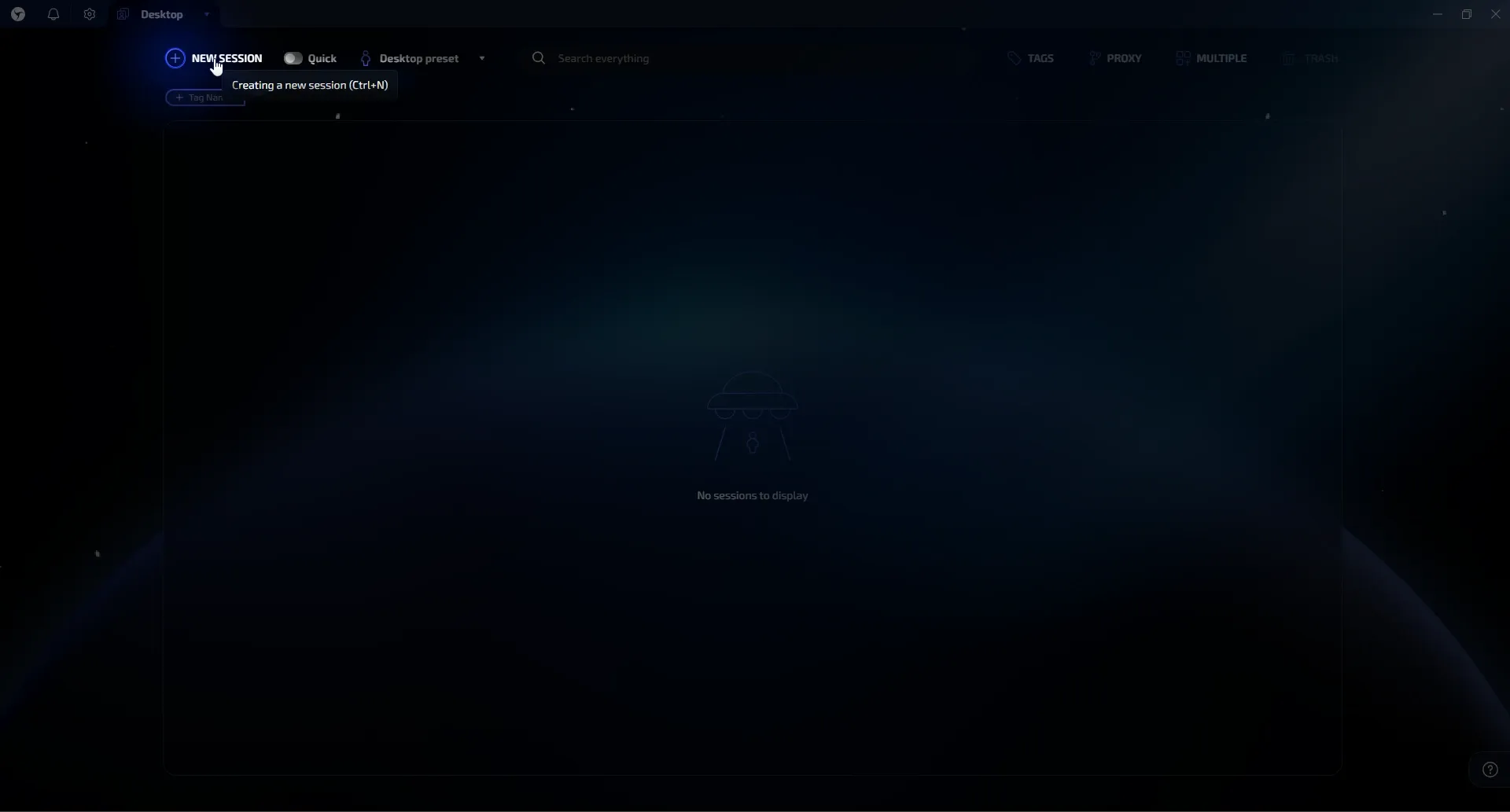
2. In the session setup window, find the connection configuration section.
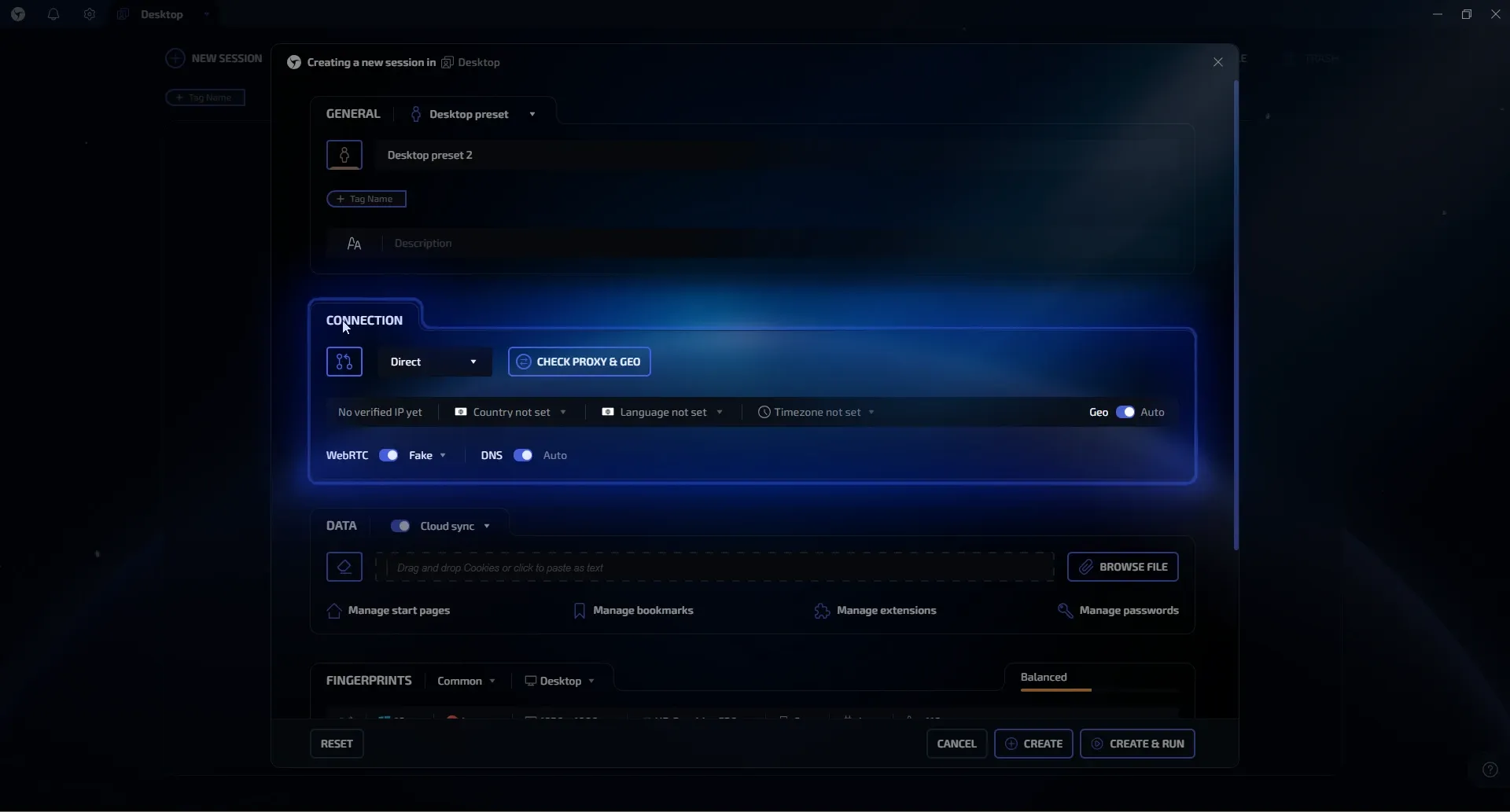
3,4,5. Select the desired protocol from the list and paste the proxy in the correct format. Then, check if the proxy is working by clicking the "CHECK PROXY & GEO" button.
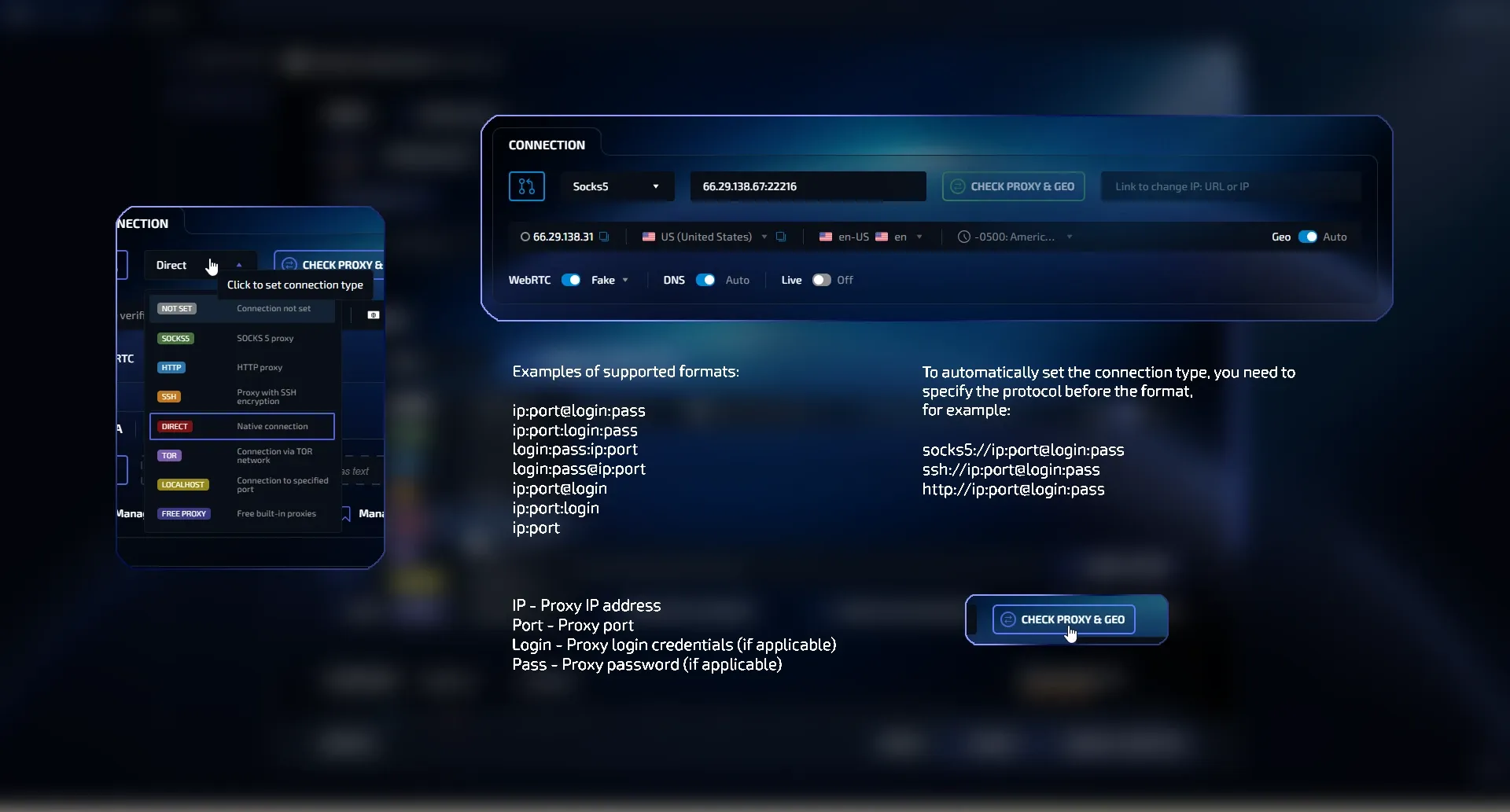
6. After successful verification, the button turns green and the current outgoing IP address of the proxy appears to the right of it.
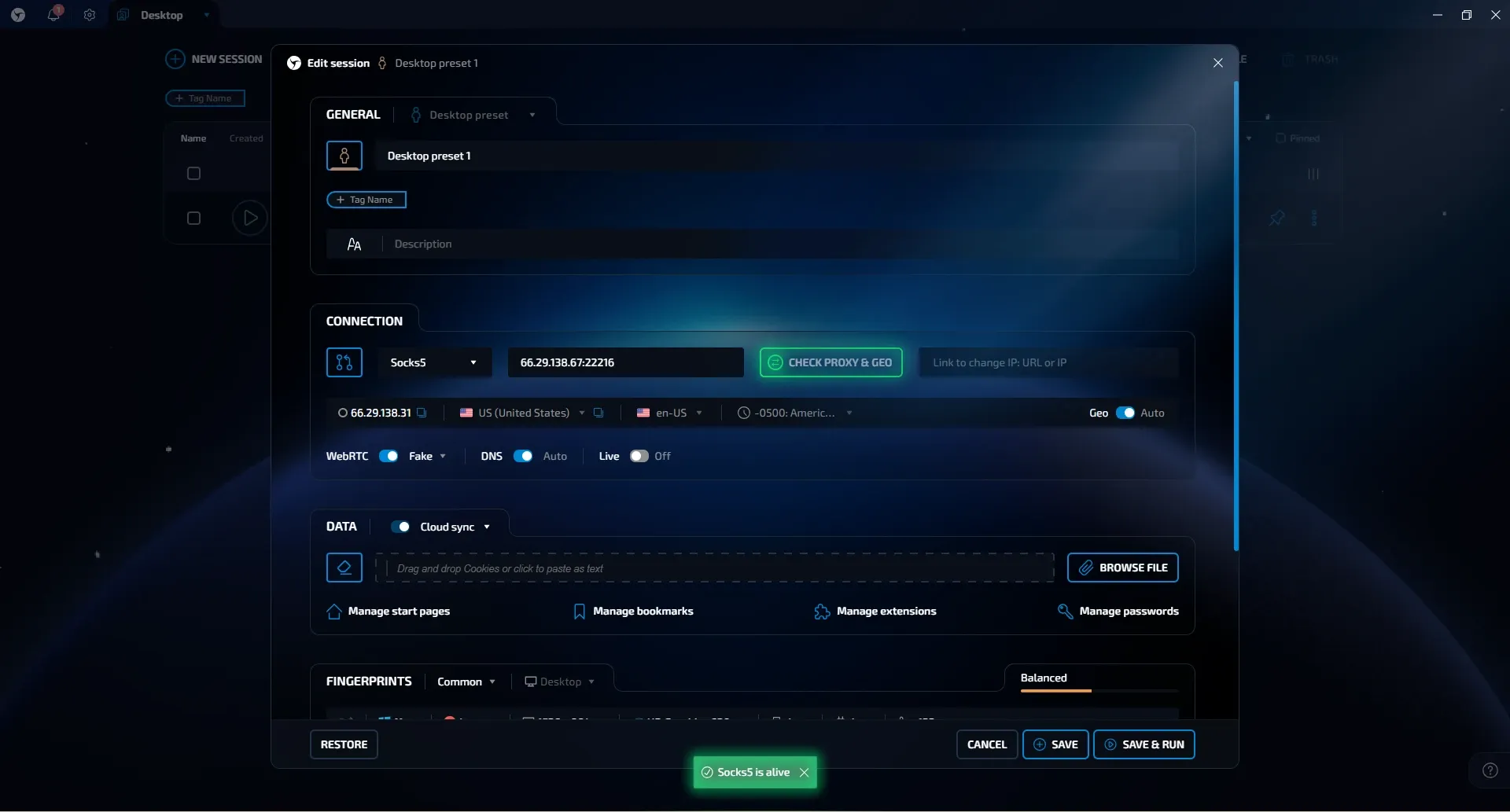
7. Configuring WebRTC and DNS Connection.
WebRTC - When working with proxies, it's best to set this to "Fake", because if set to "Direct", your original IP address might leak, and with "N/A", you might look suspicious to anti-fraud systems.
DNS - By default, leave it set to "Auto". If you need more control or don't trust the proxy's DNS, you can toggle it off and set your own DNS manually.
Popular alternative DNS servers:
- Cloudflare - 1.1.1.1
- Google - 8.8.8.8 / 8.8.4.4
- OpenDNS - 208.67.222.222 / 208.67.220.220
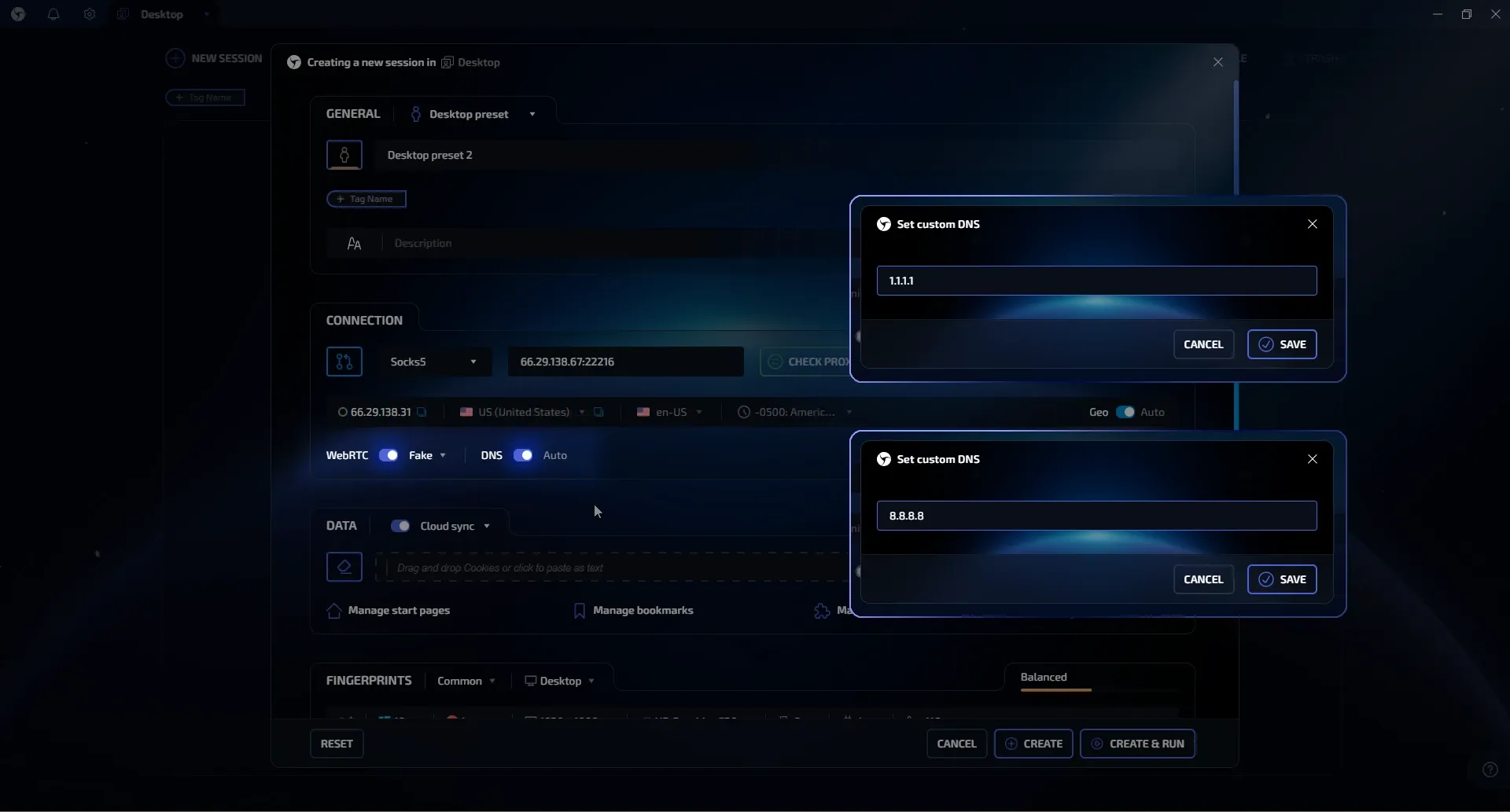
Congratulations! Now, just save your session settings by clicking "CREATE", and you're good to go.
Configuring mobile proxies (with IP address rotation via a link)
1. Configuring mobile proxies is no different, except for an additional field where you can paste a link provided by your provider to change the outgoing IP address.
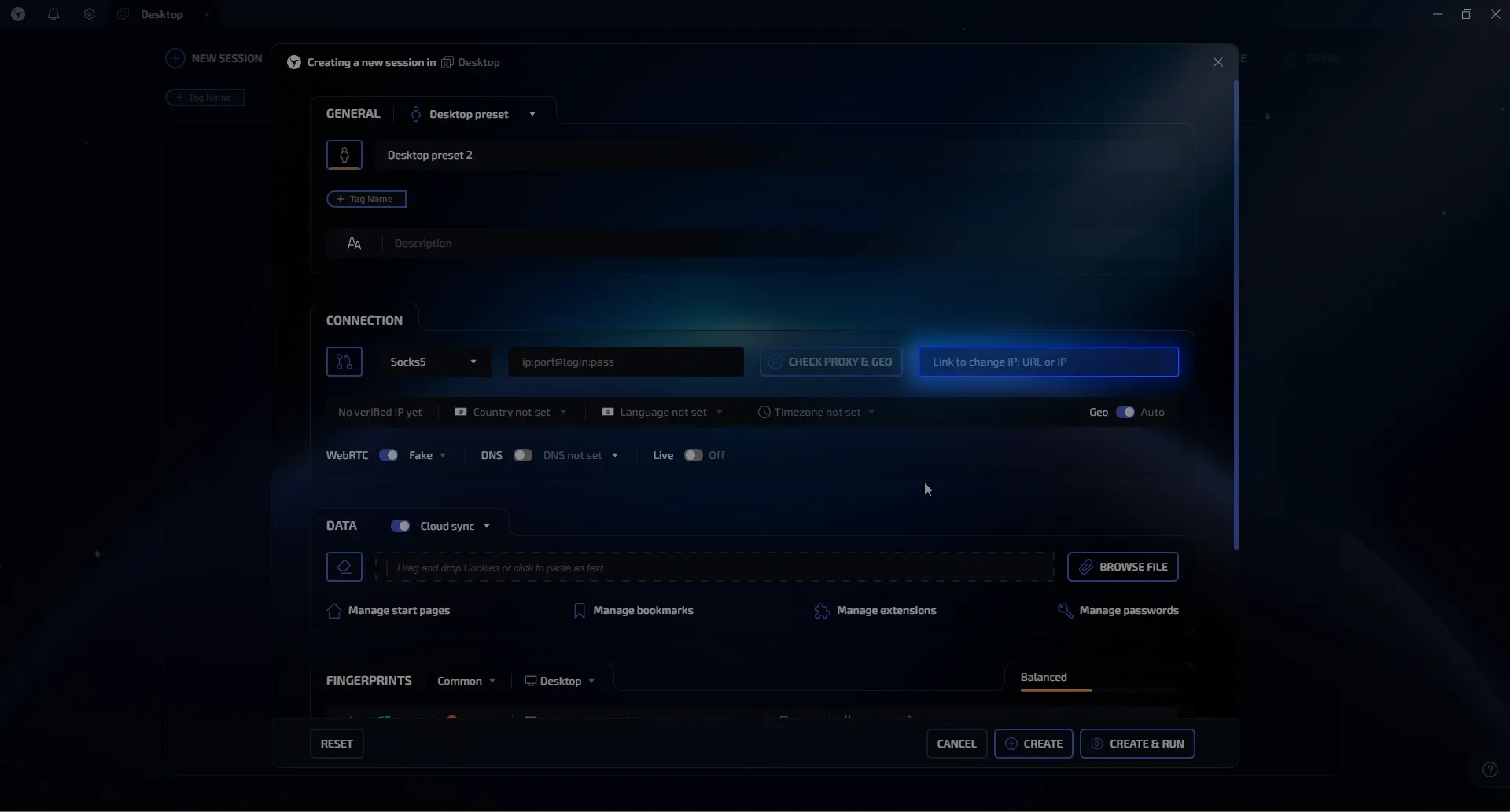
2. After saving the session, you can change the outgoing IP address without going into the settings—just click the button shown in the screenshot.
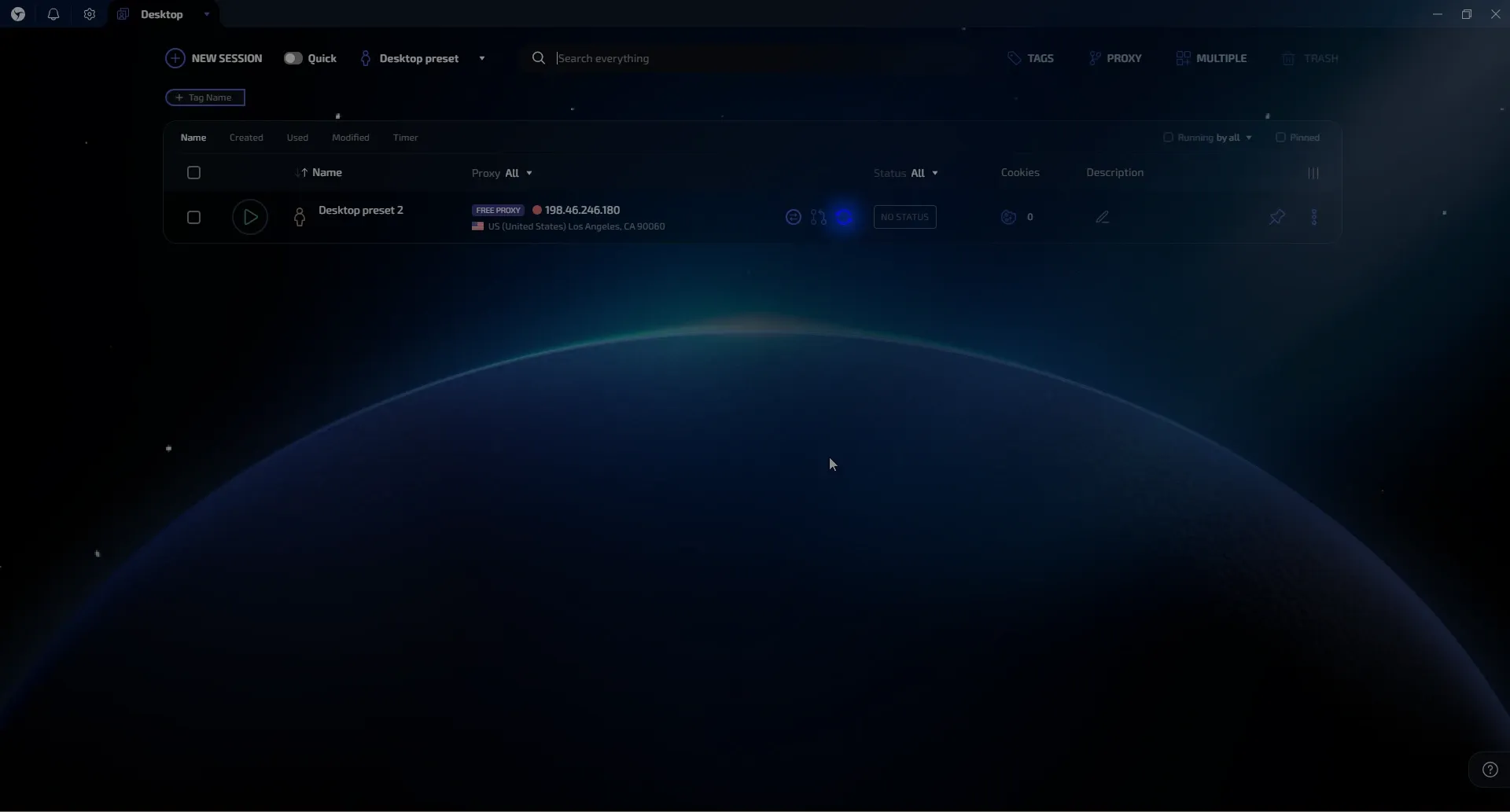
Quick proxy switch during a session
In some cases, you might need to change the proxy in a session without opening the settings. To do this, the interface provides a feature for quickly swapping proxies.
1. Click on the IP address of the desired session.
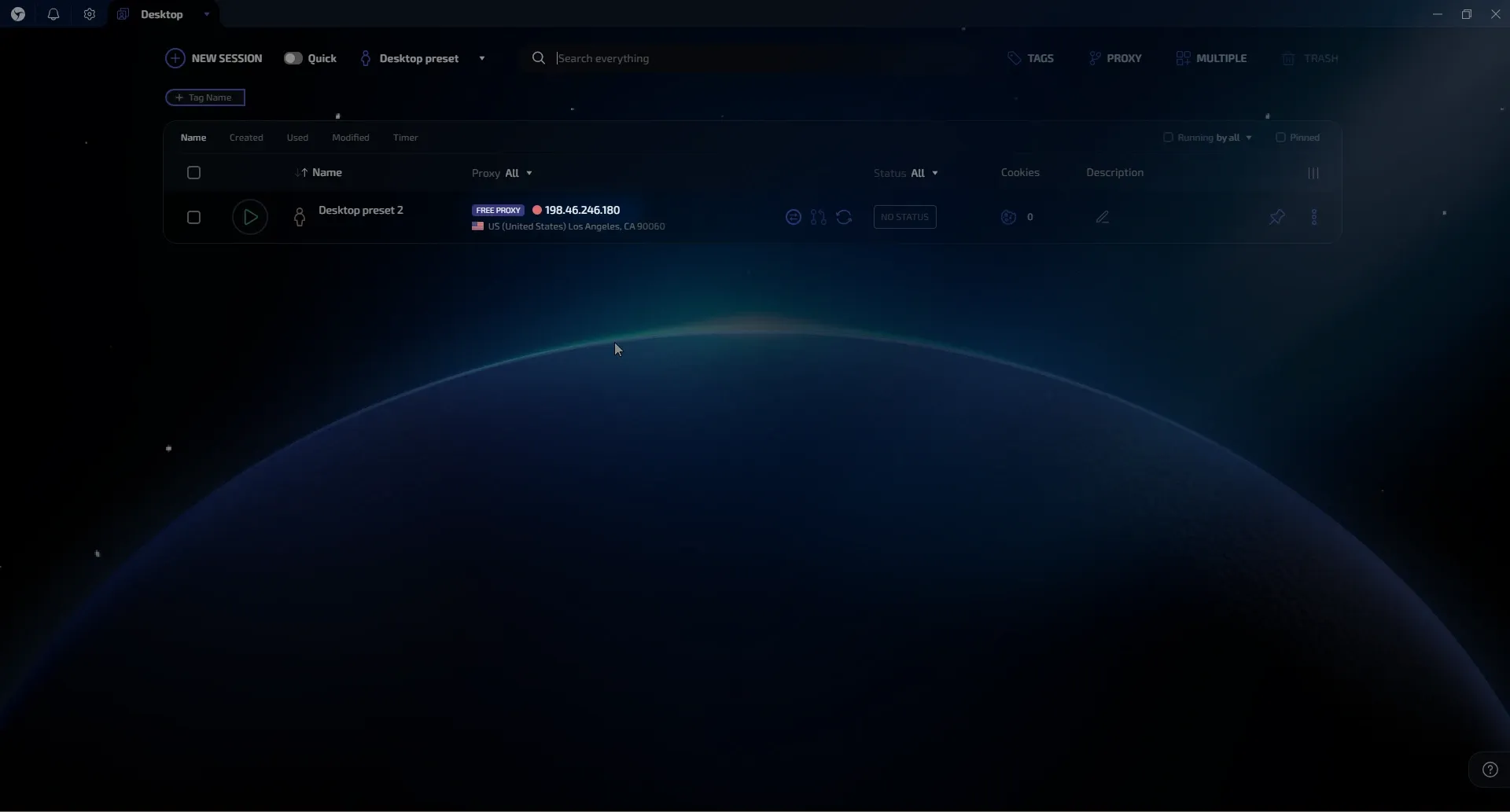
2. In the pop-up window, you can "on the fly" replace the proxy, change the protocol, or insert a link to change the IP.
- A - Click on point "A" to open the list of all protocols.
- B - This is the field where you can replace the proxy's ip:port "on the fly."
- C - Window for inserting a link to change the IP address (if the proxy doesn't require address rotation, leave this field empty).
- D - List of open protocols.
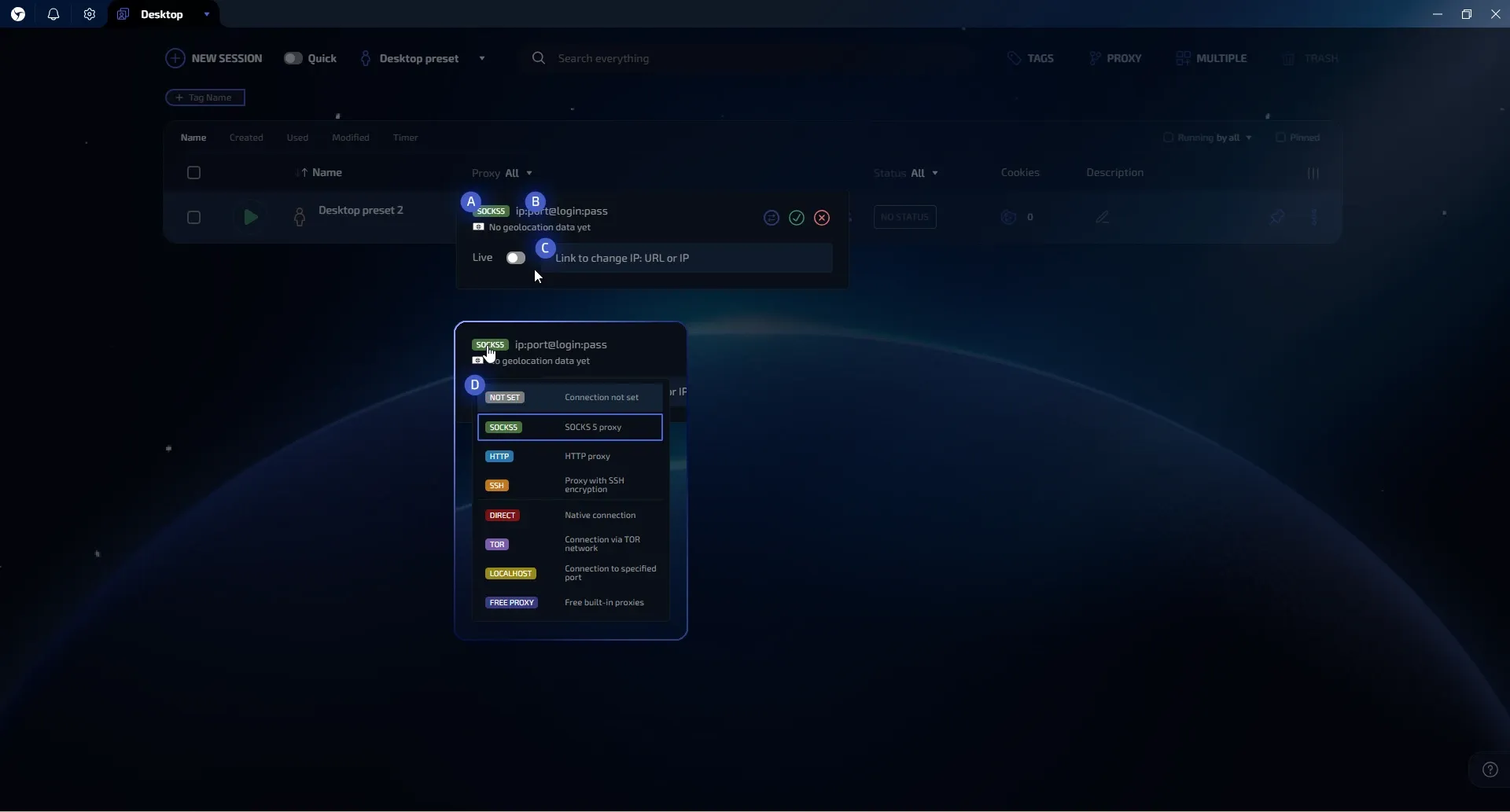
Let's summarize.
The article explains the main types of proxy protocols and their differences, providing a brief overview of the most commonly used types. Additionally, the article discusses how to set up proxies in the Linken Sphere browser, enabling you to change the outgoing IP address in browser sessions.
In the next article, we'll cover setting up the "Proxy Manager," designed to manage a large number of proxies in Linken Sphere.
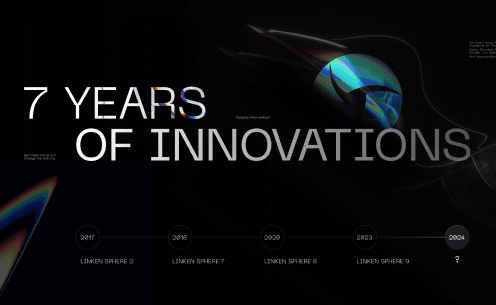
Linken Sphere 7th anniversary

Using IPRoyal Proxies in Linken Sphere: A Practical Guide to Multi-Accounting Workflows
Even the best antidetect browser is only as strong as the proxies behind it. You can have perfect fingerprint spoofing, isolated sessions, and clean browser environments — but if your proxy is unstable, blacklisted, or slow, your entire operation is at risk.

How to choose a CRM?
In today’s business world, the competitive environment poses significant challenges for companies in managing customer relationships. The effectiveness of these interactions affects not only profits but also reputation and future success. In this context, online CRM systems become indispensable tools for supporting and optimizing customer relationship management processes.