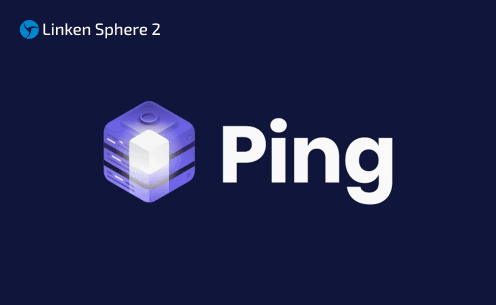
Ping Proxies: Review of Usage with Linken Sphere
In the ever-evolving landscape of internet security, protecting personal and business data has become paramount. As online threats continue to multiply, the need for robust anonymity tools has never been greater. This article explores the integration of Linken Sphere, an advanced anti-detection browser, with Ping Proxies' rotating residential proxies. We'll delve into the technical aspects of this powerful combination and provide a step-by-step guide for implementation.
Ping Proxies Services
1. Static_Residential_ISP_Proxies
These proxies provide stable, long-term IP addresses sourced from genuine Internet Service Providers (ISPs). They're ideal for maintaining consistent online identities, particularly useful for e-commerce account management and long-term projects requiring a fixed location.
Key benefits:
- Consistent AS numbers & IP addresses making them great for account management
- Lower likelihood of being flagged as a proxy
- Excellent for tasks requiring ongoing sessions
2. Datacenter_Proxies
Ping Proxies' datacenter offerings are built for speed and volume. These high-bandwidth connections excel at data-intensive tasks and rapid API calls.
Ideal use cases:
- Large-scale data retrieval
- High-frequency trading
- Backend operations requiring quick response times
- Perfect for sites without anti-proxy systems
3. Rotating_Residential_Proxies
This dynamic option provides IP addresses that change at set intervals, offering a balance between anonymity and flexibility.
Perfect for:
- Web-scraping projects
- Ad verification
- Market research across multiple geo locations
Using Linken Sphere with Ping Proxies
Here's how they complement each other:
- Enhanced Geolocation Consistency
Linken Sphere's ability to adjust browser fingerprints pairs perfectly with Ping Proxies' geographically diverse IP pool. This combination ensures that your digital footprint appears authentic and consistent, crucial for avoiding detection. - Scalable Multi-Account Management
For users managing multiple accounts: Utilize Linken Sphere's profile management features Assign each profile a unique Ping Proxy Rotate between static and dynamic proxies as needed This setup allows for seamless switching between various online identities without cross-contamination. - Optimized for Different Use Cases
Social Media Management: Use static residential ISP proxies with Linken Sphere for consistent, long-term account management.
Data Scraping: Combine rotating residential proxies with Linken Sphere's automation features for efficient, undetectable data collection.
Ad Verification: Leverage datacenter proxies for speed, while using Linken Sphere to mask the automated nature of verification processes.
Guide to Link Linken Sphere With Ping Proxies
Follow this simple step-by-step guide to use Linken Sphere with Ping Proxies:
Step 1: Download and Install the Official App
The first step is to download the software from the official website. This is available for Windows, Intel, and M Series PCs. Click the 'Download' button on the homepage to get the software (the app starts downloading automatically). Next, install the software on your PC.
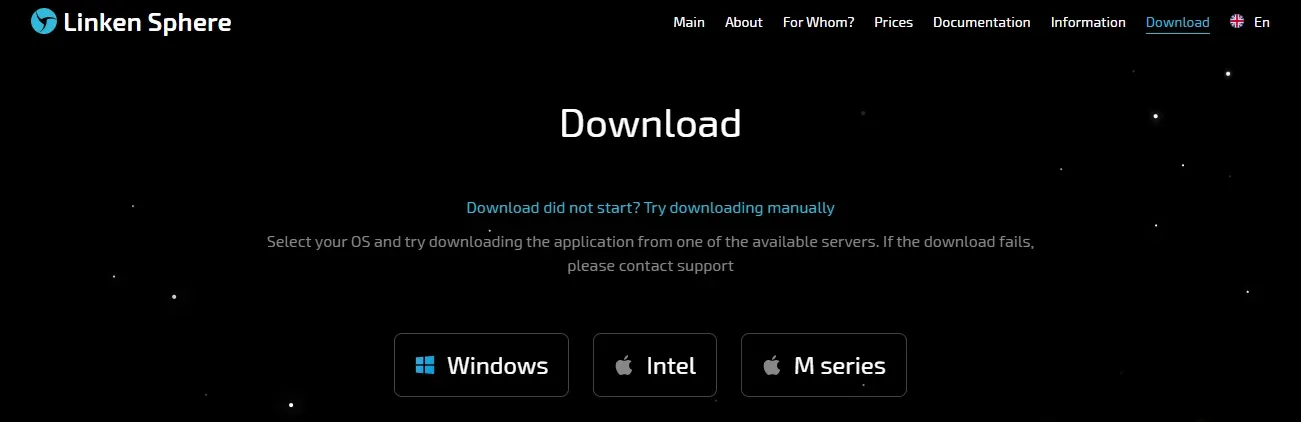
Step 2: Register for an Account
Next, sign up for an account with Linken Sphere using an email address, promo code (if available), and a strong password.

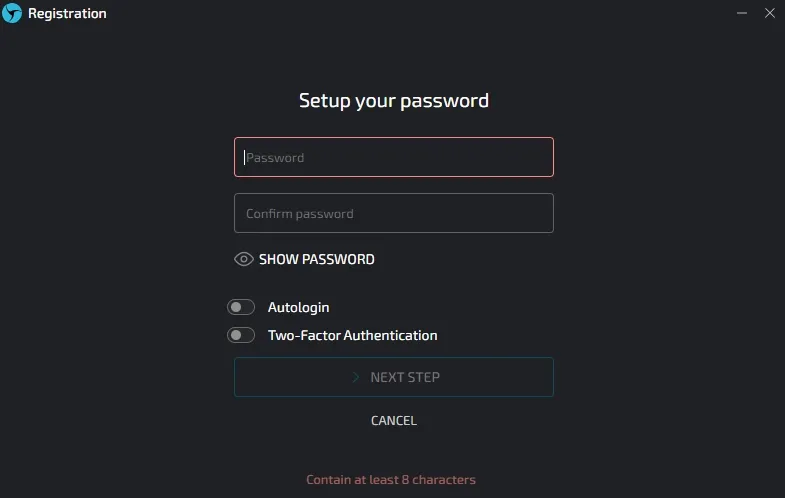
Step 3: Create a New Session
After launching the browser, toggle off the quick option. Then, select the 'New Session' button. On the next page, enter a preferred name for the session. Next, select 'Socks5' from the connection type drop-down menu.
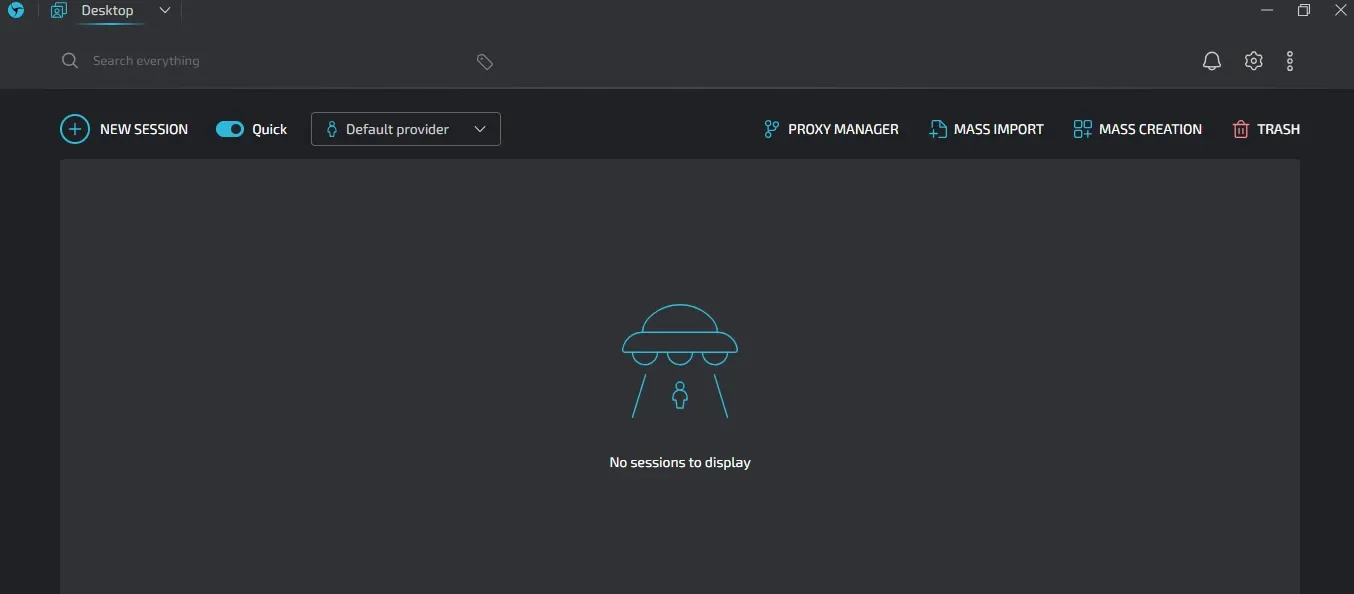

Step 4: Get Your Proxy From Ping Proxies
Log into your Ping Proxies account and generate custom residential proxies. These proxies come in a certain format and need to be entered exactly as follows:
- Proxy: residential.pingproxies.com:11223:fWGCx0pjHMEN2A9_c_PO_s_VNCOHYLSGL:Jx9rmVF9DW
- IP Address / Hostname: residential.pingproxies.com
- Port: 11223
- Username: fWGCx0pjHMEN2A9_c_PO_s_VNCOHYLSGL
- Password: Jx9rmVF9DW
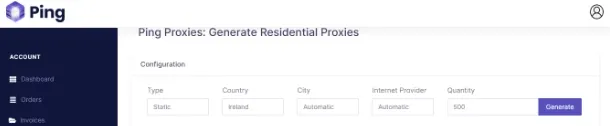
Step 5: Fingerprint Alignment
Adjust Linken Sphere's fingerprint settings to match the proxy's geolocation. This step is crucial for maintaining a cohesive online presence. Step 6: Complete Session Creation and Run
Enter the rotating residential proxies and confirm their validity using Linken Sphere’s proxy quality checker. Once it shows green, select 'Create & Run' to save and start using the session for safe, anonymous browsing.
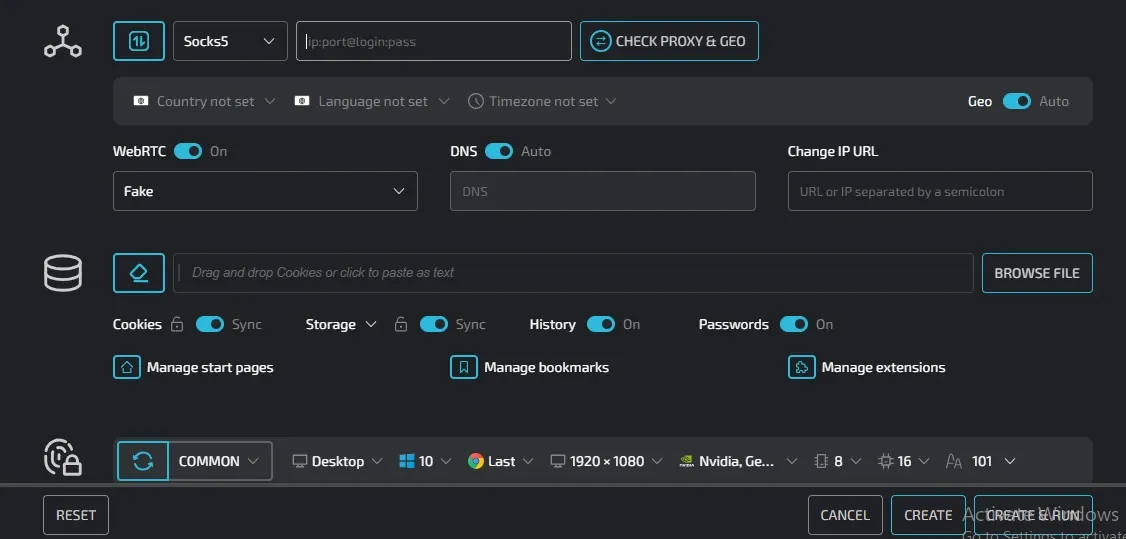
Conclusion
By combining Linken Sphere's advanced anti-detection capabilities with Ping Proxies' large pool of residential IPs, users can achieve a high level of anonymity and versatility in their online activities. This integration is particularly valuable for professionals in digital marketing and market research, where maintaining multiple, distinct online identities is crucial.
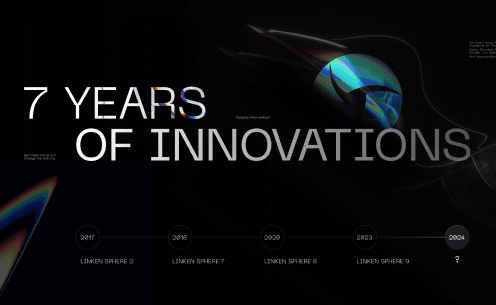
Linken Sphere 7th anniversary

Using IPRoyal Proxies in Linken Sphere: A Practical Guide to Multi-Accounting Workflows
Even the best antidetect browser is only as strong as the proxies behind it. You can have perfect fingerprint spoofing, isolated sessions, and clean browser environments — but if your proxy is unstable, blacklisted, or slow, your entire operation is at risk.

GermanProxy.io Review: Mobile Proxies Optimized for Linken Sphere
While large proxy providers focus on massive IP pools and broad geographic coverage, niche services can offer more tailored and exclusive options. If your workflow is tied to a specific GEO, specialized proxy providers are often the better choice — delivering better speed, higher quality, and lower cost.